Free with FreePDF:
Viewing and printing PDFs
With FreePDF, the free PDF editor alternative to Adobe Acrobat, you can easily view and print PDFs.
By double-clicking, you open a PDF file immediately in FreePDF, and you can view, search and edit it.
You can just as quickly print a PDF file as desired. In FreePDF, choose File | Print to open the print dialog, make the desired settings, and start printing by clicking on OK.
Select printer
Specify which printer should be used.
By clicking on Properties, you can adjust print settings such as paper format or quality exactly as needed.
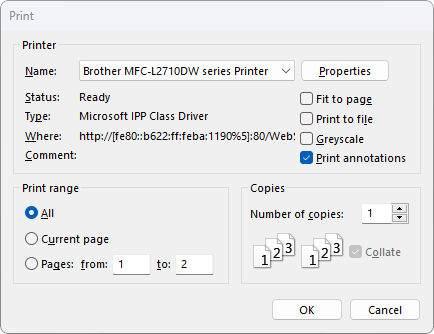
Defining print range
Determine which parts of your document should be printed – from individual pages to the entire content:
- All: Print the complete document
- Current page: Print only the currently displayed page
- Pages: Enter pages from/to, for example, from 1 to 3
Additional settings
Choose additional print settings:
- Fit to page: Adjust content automatically to paper format
- Print to file: Save print output as file
- Greyscale: Print colored content in black and white
- Print annotations: Print notes and selections
- Number of copies: Determine how many copies you need
The free PDF editor FreePDF makes printing easy – as well as direct, flexible and precise.
Go ahead and try FreePDF, the best free
PDF editor alternative to Adobe Acrobat: